I discovered PicMonkey when I first started blogging, and rarely a day goes by that I don't use it in one way or another. I love how easy it is to use, and the variety of features they offer. Some features are Royale Features and require payment ($4.99/month or $33/year), but there are several features that are completely free! I haven't paid to use the Royale Features, (I'm sure I will at some point) but there's plenty you can do with the free features.
 |
A few weeks ago I noticed some great new features in their Overlays. I've been working on some labels for my boys and one of the new features is perfect for them!
This new feature can be found in the Overlays section. The Overlays section can be found on the left side of the menu. I have it highlighted in the blue dotted circle below.
When you click on it, the items to the immediate right (Geometric, Hearts, Doodle Hearts, Doily Heats, etc...) will appear.
This new feature can be found in the Overlays section. The Overlays section can be found on the left side of the menu. I have it highlighted in the blue dotted circle below.
When you click on it, the items to the immediate right (Geometric, Hearts, Doodle Hearts, Doily Heats, etc...) will appear.
Scroll down until you come to the Postal category (once again highlighted in the dotted blue circle).
The Postal category will look like this when you click on it.
All of the Postal features are free! Aren't they cool? For my label I used the image in the bottom left hand corner. Simply click on it, and then it will appear in your document to edit. (Side note about using a white document to edit. I'm sure this isn't the correct way to do it, but when I needed a plain white document to use in PicMonkey, I simply saved a blank document as a JPEG in my word processing program (I use Open Office, but any other would work). Does that make sense? I opened a new file in Open Office, didn't type anything, and then just saved the white document as a JPEG. I keep this white JPEG document on my desktop, and select it as my photo to edit in PicMonkey.) Clear as mud? Let me know if you have questions, or a better way of using a white document in PicMonkey.
Anyway, once I selected the postal item I wanted, I made it a green color (00bd79 to be exact). You can also experiment with the sizing you'd like.
Then I added my word in the middle. I used the Tall Dark & Handsome font (the fonts can be found on the left side of the menu as well- click on the letter 'P' just above the Overlay button).
Next, I added a plain circle. The circle came from the Geometric section of the Overlays (it's the very first Overlay listed). I made the circle the exact same green (00bd79), and then faded it 79% to make it lighter for a nice background.
Then I layered the faded circle on top of the label and word. Don't worry if your label and word disappear when you do this. Right click on the faded circle and it will give you more options. Choose 'Send to back' and the faded circle will be sent to the background with your label and word now in the foreground.
And there you have it! A simple, yet stylish label for your next project.
I love the color of this label, but I'm also thinking how great this would be on a chalkboard background with a white label and lettering. Stay tuned for more labels.
Thanks so much for stopping by! I hope you found a little something worth your time.
Linking up to these parties & Savvy Southern Style.
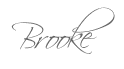











Hey, Elise! I wish I had more time to explore all PicMonkey has to offer- there's tons! Thanks so much for stopping by. Have a great weekend!
ReplyDeleteI LOVE PicMonkey! I have a transparent that I made in Paint and I use it whenever I don't want a background color :) I learn something new everyday!!! Have a wonderful weekend, Lisa
ReplyDeleteThanks so much for the tip of the background color! I'll have to try it out. Have a wonderful day, and come back anytime!
DeleteGreat idea, I love PicMonkey! I do pay for the upgrade and think it's worth it!
ReplyDeleteI've been trying to hold off on the upgrade, but I think it's time- you've convinced me. I know how great it is without, so I can only image how awesome it is with it. I'll be hooked, I'm sure. Thanks so much taking the time to visit and comment. Enjoy your day!
DeleteThis is really lovely idea - I have been using PicMonkey for a while, but have not actually think about using it for labels. Yours look really lovely and professional at the same time.
ReplyDeleteStopping by from the Whatever goes link up. I have used pic monkey before, but haven't explored this option. Thanks for the tutorial! =)
ReplyDeleteI love Picmonkey!! I didn't know they had this new section. I'll have to check it out. Thank you so much for sharing at Give Me The Goods Monday!
ReplyDeleteJamie @ So Much Better With Age
Love Picmonkey Brooke! This is a great tutorial - thanks so much for sharing!
ReplyDeleteI'm completely in love with PicMonkey as well. So glad you liked the tutorial! Have a wonderful weekend, Trish!
DeleteThank you!!! I didn't know about this cool feature either. I think you can probably create blank docs of any color in the "collage" section of picmonkey...just edit out the additional box/boxes.
ReplyDelete: )
Julie M.
Hey, Julie! So glad you stopped by! And thanks for the tip on using blank docs- colors, too! I have so much to learn. Thanks again! Have a wonderful weekend, and come back anytime!
DeleteLove Picmonkey. Never thought about using labels!
ReplyDeleteThe possibilities are endless, really! So glad you liked them. Thanks so much for visiting! Come again soon.
DeleteThis is fantastic! Thanks so much. I'm off to share this post with my FB fans.
ReplyDeleteThanks so much for your comment, and for the shout out on Facebook. I just checked out your site, and I'm excited to look around more. So glad you stopped by!
DeleteThanks for sharing !I am off to share this post on my blog and my Facebook-CreativaCaleCrativaCale and g+ 1
ReplyDeletePicMonkey is becoming better day by day. Love to use it.
ReplyDeletePicMonkey is really good for new blogger. I also discovered PicMonkey when I first started blogging.
ReplyDeleteThis comment has been removed by the author.
ReplyDeleteGreat posting!! Thanks
ReplyDeleteThank you so much
ReplyDeleteITs so authentic post you have made here.
ReplyDeletehttp://clippingpathking.com
This is a great post. i have more benefited from your website. thanks a lot for your performative idea
ReplyDeleteThanks for your nice posting in the platform. It will the beginner to forward. Thanks for sharing your informative resource. To get more resources-https://www.pixelzcenter.com/
ReplyDeleteThanks for your wonderful tips.Very nice post.
ReplyDeleteThanks for Great posting!!
ReplyDeleteI have practice by following your tips. Very nice. Its help me lot :)
ReplyDeleteThis is my page: www.clippingpathoffice.com
Fantastic post.Really so informative.Thanks a lot for your tutorial.
ReplyDeleteRaster to vector convertion
Picmonkey is one of my favorite app.Thanks
ReplyDeleteclipping path service
its great photography you did here. everyone will be happy when they see these.
ReplyDeletePhoto Restoration Services
How To Make Labels in PicMonkey Nice post.
ReplyDeletefusionmug.com
Thanks A lot.I am very Impressed for your nice Tips.
ReplyDeletehidden car gps tracker
It was really so easy to make a label by Picmonkey. I like your tutorial.But if you use illustrator that will be better for this job.
ReplyDeleteclipping path service provider
Thanks for sharing such a nice post.Keep continue to writing.
ReplyDeleteClipping Path service provider.
So amazing blog write hare and great information share this post.
ReplyDeleteclipping path
Thanks for sharing with us great article.
ReplyDeleteIf need any kind of clipping path service please contact with us.
Thanks.
This is one of the best article found on internet.. Well-researched and well-designed. Clipping Path
ReplyDeleteWhat a fabulous post this has been. Never seen this kind of useful post. I am grateful to you and expect more number of posts like these. Thank you very much. Photo Restoration Services
ReplyDeleteBy follow your step by step tutorial i make 2 for my clipping path website. thanks for sharing.
ReplyDeleteHi, Very good article on How To Make Labels in PicMonkey,
ReplyDeleteThanks for sharing, keep up the good work.
very helpful for me.thanks for sharing...
ReplyDeletehttps://www.imageclippingbd.com/
Wow ! really surprised to see that making a logo like this is so easy now a days. I guess the tutorial was amazing thats why. Would try out something different after learning this.
ReplyDeleteBest regards
https://backgroundremove.photos/clipping-path-service/
This post is very helpful and informative. Thanks for sharing with us.
ReplyDeleteYou step by step photo editing tutorial help me a lot to make in understand easily. Thanks for sharing.
ReplyDeleteThis is very good thanks for shearing. If you need image editing service just check out our website : https://imagecutoutartist.com/
ReplyDeleteAmazing post.
ReplyDeleteClipping Path
Very informative post! This post gives truly quality information. I find that this post is really amazing. Thank you for this brief explanation and very nice information.
ReplyDeleteDofollow niche backlink
Your advice is very helpful to those who know less about graphics design. The pickmonkey is another online photo editor where people make a standard quality image. I worked for a fashion retouching services company. Very often I use picmonkey to place the image before and after the photo edit in one frame without editing photoshop and more. Thanks for sharing these helpful tips.
ReplyDeleteNice work. Keep it up. helmet
ReplyDeleteRaymond
infantgears
Edna BCart
clipping path
ReplyDeleteThe great article. Really helpful the topics and also the comments that give more idea to each and everyone.
ReplyDeleteimage masking service
Hi, Very good article on How To Make Labels in PicMonkey,
ReplyDeleteThanks for sharing, keep up the good work.
Photoshop Clipping Path | Web Images Optimization | Images Background Remove | Natural Drop Shadow | Raster to Vector Conversion | Contact Us
I loved your lable idea of pick money. Thanks for sharing nice tips. Clipping Path Company
ReplyDeleteVery decorative design. ideas were awesome
ReplyDeleteInteresting article! I thought most people use this plugin just to get links but the point mentioned about genuine engagement is quite good, will try to use this and see how it works out. Thanks ! Clipping Path
ReplyDeleteGreat tutorial! I've like all pickmonkey tutorial. We have also share valuable teaching able about clipping path service
ReplyDeleteIts better place to learn photoshop idea, i have more benefited from here, thanks a lot
ReplyDeletehttps://clippingmaskphotoshop.com/photo-restoration-services/
yeezy boost 350 v2
ReplyDeletekobe shoes
supreme hoodie
yeezy boost
balenciaga shoes
yeezy shoes
ggdb
kd13
a bathing ape
off white nike
That's a great post.I am so happy Thank you so much for it from ecommerce photo editing service provider
ReplyDeleteThanks for sharing your infomation about Photo Editing
ReplyDeleteAntworten
That's a great post and good idea. Thank you so much for it from ecommerce photo editing service provider
ReplyDeleteThank you So much for this Important and Useful post
ReplyDeletePhoto Retouching Services
Good idea. Great post.
ReplyDeletehttps://clippingpathediting.com/
What an important and a useful sharing. Thank you very much for it from ecommerce photo editing service provider
ReplyDeletePicmonkey is a really helpful tool. I personally use it. graphic design is no much easier with picmonkey
ReplyDeleteSensational post. Your blog is outstanding. Thanks a lot for sharing such a wonderful post.
ReplyDeleteClipping Path Service
Image Masking Service
Thanks for sharing. I didn't seen PicMonkey before seeing your post. Now it's make me a sense.
ReplyDeleteClipping Path Service
Car Photo Editing
Photo Retouching Service
Thanks for share this post that is really amazing photography thank you so much.
ReplyDeleteHere is more about of photo editing tips
Deletehttps://silopath.com/
Really very good article it is. Thank you so much for sharing clipping path services
ReplyDelete
ReplyDeleteThis is a really informative article. I really enjoy this and hope I will get this type of informative article. I,m a photo editor you can check it out.
Photography image editing
Thanks for making this nice post on How To Make Labels in PicMonkey! I also use PicMonkey for my projects. I like you post so much!
ReplyDeleteHow To Set A Ringback Tone On Android
This is a really informative article. I really enjoy this and hope I will get this type of informative article. I,m a photo editor you can check it out.
ReplyDeleteThank you so much.
Clipping photo Experts
bbq grill This is a fantastic piece of writing. vga to hdmi I truly like this and hope to see more articles like this in the future.hoverboard price in pakistan
ReplyDeleteBest clipping path service Free trial is available for the first time clients who are wishing to evaluate our Services Quality and it is completely free
ReplyDeleteI’m professional Graphic Designer at Clipping path Eu . We provide high-quality Clipping Path Service , background removal service, image masking service, neck joint service, ecommerce image editing service, car image editing, photo retouching service at low costs.
ReplyDeleteIf you have any query, please feel free to contact at: info@clippingpath.eu
This is an awesome post on How To Make Labels in PicMonkey! I am a PicMonkey user. It is a great tool for image creation, edit, etc.
ReplyDeleteFixwill
Useful and informative blog you have written with us. A lot of thanks for this published. Clipping Path | Remove White Background | Product Photo Editing
ReplyDeletei always wondered how was i supposed to make labels in picmonkey. Your tutorial helped me a lot.
ReplyDeleteClipping Path Company
Wow! This is so inspiring! Glad I stopped by your blog.
ReplyDeleteClipping Path Service
It's such an authentic post you have made here. Photo Retouching Services
ReplyDeleteVery nice article, I enjoyed reading your post, very nice share, I want to tweet this to my followers. Thank you
ReplyDeleteThis comment has been removed by the author.
ReplyDeleteThis is really great piece of helpful article. Never used picmonkey. Seems really interesting. Thanks a lot.
ReplyDeleteRegards,
Photoshop Image Retouching Service
Thanks for informative post. This post has helped me save many hours of browsing other similar posts just to find what I was looking for. I’m going to bookmark this post.
ReplyDeleteDESKTOP-I238E5L
This blog have great description. we like this blog. informative also.
ReplyDeleteClipping Path
Very concise and insightful post on the advantages of PicMonkey. It will help a lot readers to add up extra knowledge.
ReplyDeletevery simple and useful graphics tutorial. thanks for sharing.
ReplyDeleteFreelancing tips
So nice tutorial.
ReplyDeletePortrait Retouching Service
loved your work very much. keep it up.
ReplyDeleteimage editing service for facebook marketing
So easy tutorial. i made 5 lebel for myself.
ReplyDeleteclipping path company
This blog post is truly enlightening. Your insights have provided me with a new perspective on this topic, and I can't thank you enough for the depth of research and thoughtfulness you've put into this piece.
ReplyDeleteVisit Here: 3d modeling service
Your writing style is captivating! This post is truly enlightening.
ReplyDeleteVisit Here: Amazon photo editing service